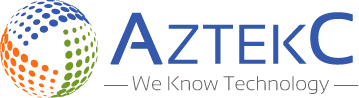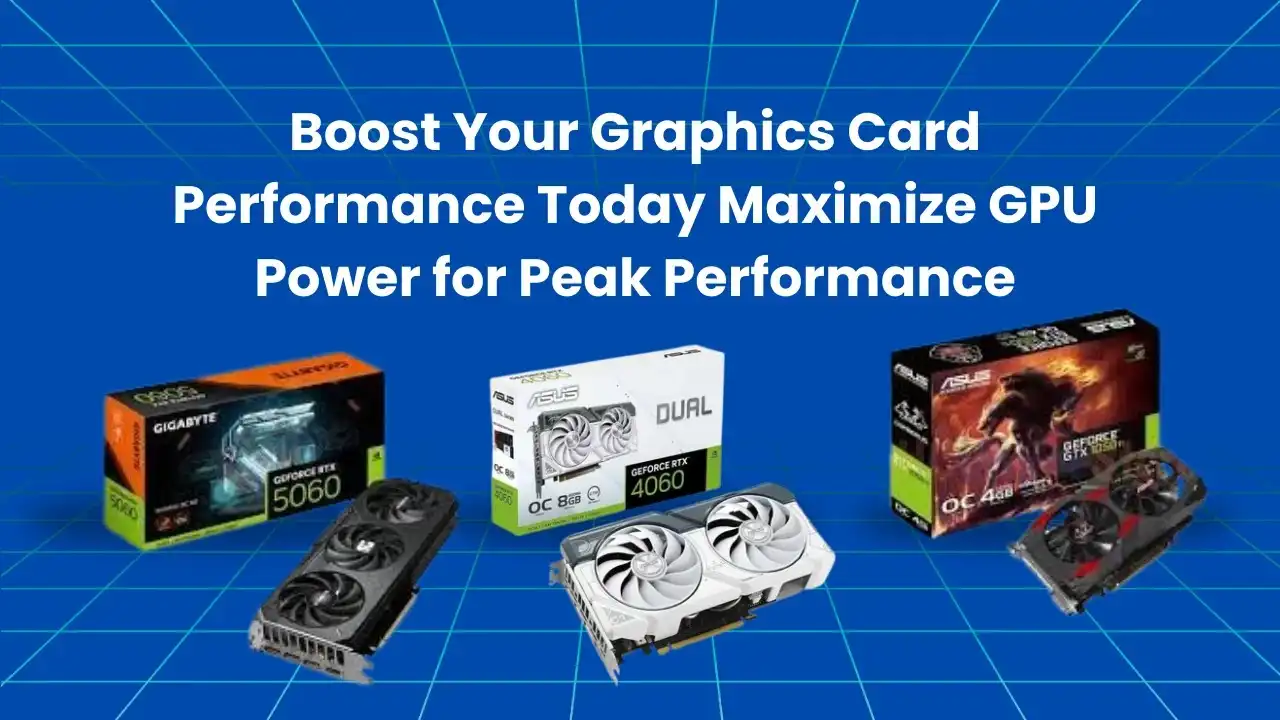Your Graphics card powers visuals, gaming sharpness, smooth animation, and fast editing. Learn how to optimise it with tips on hardware, drivers, overclocking, cooling, and VR support for improved performance in gaming and creative tasks.
Graphics Card as the Visual Engine of Your PC
The 4080 graphics card drives all visual output by processing and rendering images in real time. It includes a GPU core, dedicated memory (VRAM), and cooling hardware, making it essential for demanding tasks like gaming, video editing, and 3D design.
Comparing Integrated and Dedicated Graphics Solutions
Integrated Graphics
Integrated GPUs are built into the processor and use shared system memory. Efficient but Limited They work well for basic tasks like browsing, streaming, and office work.
Dedicated Graphics
Dedicated GPUs have their own VRAM and greater processing power. High Power for Demanding Tasks. They are ideal for gaming, video editing, and graphics-intensive applications.
Comparing NVIDIA and AMD for Performance and Value
NVIDIA and AMD dominate the GPU market with distinct strengths. Your choice depends on budget, performance needs, and supported features.
NVIDIA Graphics Cards
NVIDIA Cards deliver advanced technologies like DLSS and real-time ray tracing. These features offer sharper visuals and smoother gameplay in high-end titles.
AMD Graphics Cards
AMD GPUs offer great value with strong performance at lower prices. They also run cooler and often consume less power in mid-range setups.
How to Overclock Your GPU Safely
Use trusted tools like MSI Afterburner to increase performance. Always monitor temperatures and test stability after each change. Follow these steps:
Update Your Graphics Card Drivers
Outdated drivers can cause crashes and reduced performance. Use GeForce Experience or AMD Radeon to keep them updated. Driver updates often improve support for new games and fix known issues.
Improve Cooling for Better Performance
Thermal performance directly affects GPU power. Clean dust from fans and use proper airflow in your case. Aftermarket coolers or liquid cooling can help if your GPU often runs hot.
Tweak Graphics Settings in Games
Turn off motion blur, reduce shadows, or use medium textures to gain more frames. Use built-in game benchmarks to find optimal settings. Resolution scaling is another option that reduces load without harming quality.
Use Software to Monitor GPU Stats
Install tools like GPU-Z, HWMonitor, or Afterburner. These help you track usage, temperature, and clock speed. Real-time monitoring ensures you catch issues before they become serious.
Power Supply and GPU Stability
A weak PSU can lead to GPU crashes or display glitches. NVIDIA T1000 Make sure your power supply meets your card’s wattage requirements. Look for certified PSUs from trusted brands.
Common Graphics Card Issues and Fixes
- Artefacts caused by overheating or bad VRAM. Improve cooling.
- Screen Tearing Fix with V-Sync, G-Sync, or FreeSync.
- Crashes/Black Screen update or reinstall GPU drivers.
- No Display, Reseat the GPU, and checkthe power cables.
- Overheating, cleaning dust, and improving airflow.
- Lag/Slow Performance Close background apps, monitor temps.
- Still Not Working. Test the GPU in another system.
VR-Ready Graphics Cards
VR requires stable frame rates and fast rendering. Choose GPUs with at least 8GB VRAM and strong clock speeds. NVIDIA’s RTX and AMD’s RX lines offer excellent VR support.
Use Game Mode and GPU Scheduling in Windows
Turn on “Game Mode” in Windows settings for focused system resources. Enable “Hardware-Accelerated GPU Scheduling” combined with the Best Motherboards to lower latency and improve frames. These small tweaks can enhance gameplay smoothness.
Where to Buy Reliable Graphics Cards Online
Aztekc offers a wide range of graphics cards, options for all budgets and performance needs. The site features trusted brands, real-time availability, and secure checkout.
Conclusion
Optimising your graphics card is about smart decisions, not expensive upgrades. These changes can transform how your PC handles demanding tasks, from tweaking settings to cooling improvements. With the right adjustments, your GPU will deliver stronger, smoother, and more reliable performance every time.
FAQs
Q1: What does a graphics card do?
It renders images, videos, and animations for your screen.
Q2: Can I upgrade my graphics card?
Yes, if your motherboard and PSU support the new card.
Q3: How do I check my GPU’s temperature?
Use tools like MSI Afterburner or HWMonitor.
Q4: Is overclocking safe for GPUs?
Yes, if done gradually with temperature monitoring.
Q5: How often should I update GPU drivers?
Update when new drivers are released or if issues occur.