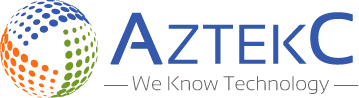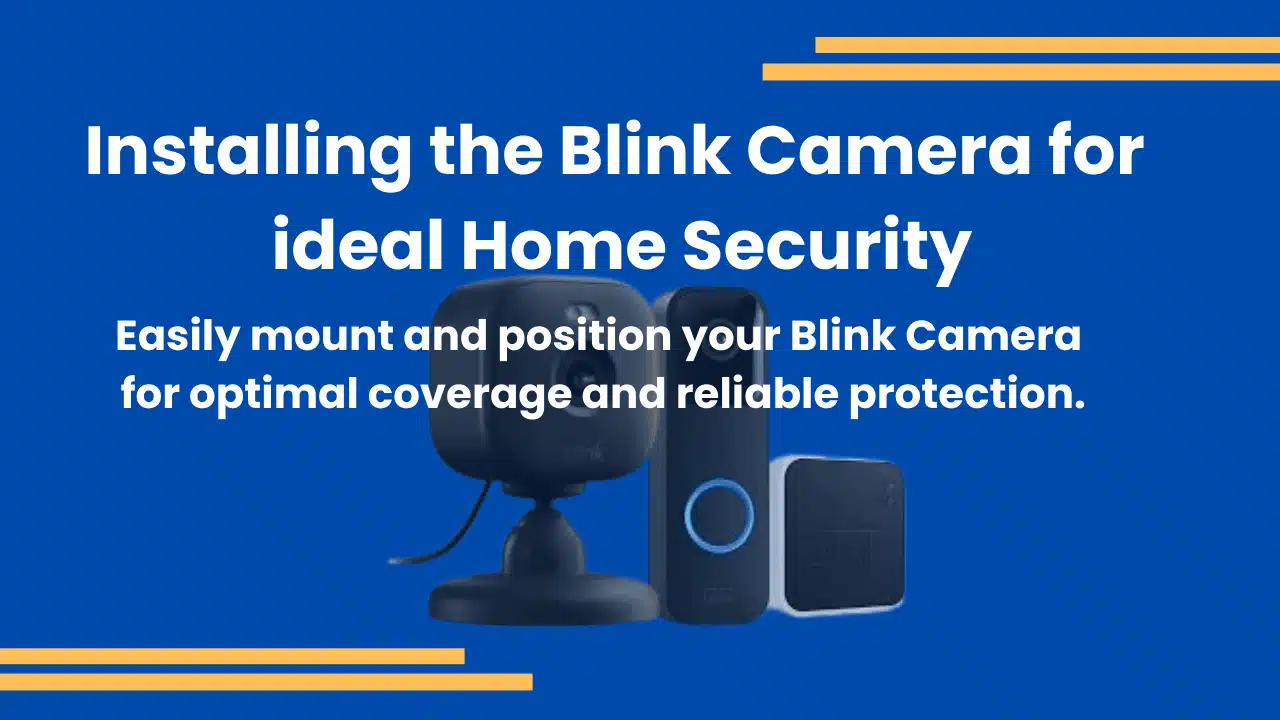Security doesn’t have to be complicated. With the Blink Camera, setting up a home surveillance system is now easier than ever. If you’re new to smart cameras or switching systems, Blink offers quick installation, user-friendly controls, and reliable protection.
What Are The Necessities Before Starting the Setup?
Before starting, make sure you have the Blink app downloaded on your smartphone (ios or Android). You’ll also need a stable Wi-Fi connection and the included Sync Module that connects your Blink cameras to the app. With these basics ready, you’re all set to begin your Blink Camera setup.
How Long Does It Take to Install a Blink Camera?
Most users complete the full setup in 15–20 minutes. The system is designed to be user-friendly, with zero wiring or drilling required. You don’t need professional help, just follow the steps below, and you’ll be watching your property in no time.
Step-by-Step Setup Guide for Your Blink Camera
Download the Blink Home Monitor App
Visit the App Store or Google Play Store and search for “Blink Home Monitor.” Install it and create a free Blink account using your email address and password.
Add the Sync Module
Plug in your Sync Module using the provided power adapter. Once the LED indicator shows a blinking blue and solid green light, open the Blink app and tap the “+” icon to add a new device. Select “Sync Module” and scan the QR code on the back.
Connect to Wi-Fi
The app will ask you to connect the Sync Module to your home Wi-Fi. Choose your network, enter the password, and wait for confirmation that the module is online.
Add Your Blink Cameras
Now, return to the device screen and tap “+” again. Select “Camera” and scan the QR code on the back of each camera. The app will walk you through naming the camera and assigning it to the Sync Module.
Install and Test Placement
Use the included mounting kit to install the camera wherever needed. Make sure it has a good Wi-Fi signal. You can use live view in the app to test angles and coverage.
Enable Motion Detection and Alerts
Go to camera settings in the app and turn on motion detection. Adjust sensitivity, clip length, and alert frequency to your liking.
What If You Need an Indoor Option?
If you’re also looking for indoor monitoring, consider the Blink Mini Indoor Smart Camera. This compact yet powerful camera is perfect for keeping an eye on pets, kids, or entryways inside your home.
Looking for Dual Use (Indoor and Outdoor)?
The Blink Outdoorindoor Smart Camera offers excellent flexibility for both environments. It features weather resistance and advanced motion detection, making it ideal for any location.
Other Accessories to Improve Your Blink Camera Setup
To get the most out of your Blink system, you can add the following accessories:
- Blink Solar Panel Mounts Power your camera without replacing batteries, providing continuous energy from the sun for outdoor setups.
- Blink Camera Skins Protective silicone skins to blend in with home decor, shielding your camera from dust, weather, and scratches.
- Blink Sync Module 2 supports local video storage via USB, so you can save clips directly without relying on the cloud.
- Blink Camera Mounts Wall mounts for flexible camera positioning, allowing you to place your camera at the perfect angle for optimal coverage, like ProClip phone mounts.
- Blink Battery Packs extend the runtime of your cameras, giving you longer periods of surveillance between battery changes.
- Anti-Theft Mounts For securing outdoor cameras against tampering, these mounts lock your camera firmly in place to deter theft.
- USB Flash Drives Store video clips locally with Blink Sync Module 2, giving you offline access to important footage when needed.
Looking for more options? Explore our full range of Blink Cameras products from indoor units to advanced outdoor systems designed for every need.
Why Blink Cameras Are Worth the Investment?
Blink cameras are built for convenience, reliability, and smart functionality. Their integration with Alexa, customizable motion zones, and free cloud storage (with optional plans) make them a top choice for smart homes. Battery life that lasts up to two years means less time on maintenance and more time on security.
Conclusion
Setting up your Blink Camera is quick, hassle-free, and ideal for anyone wanting smart home security without complications. With a range of accessories and models, you can easily customise your setup to match your environment. Indoors or outdoors, Blink offers dependable performance and real-time monitoring. Enhance your home’s safety and stay connected from anywhere with confidence.
FAQs
1. Can I use Blink Cameras without a subscription?
Yes, Blink Cameras work without a subscription, but cloud storage and advanced features may require a plan.
2. How long do Blink Camera batteries last?
With standard use, Blink Camera batteries can last up to two years using AA lithium batteries.
3. Do Blink Cameras work with Alexa?
Yes, Blink Cameras are fully compatible with Alexa for voice control and live view access.
4. Is the internet required for Blink Cameras to work?
Yes, a stable Wi-Fi connection is needed for setup, remote access, and cloud features.
5. Can I store footage locally with Blink Cameras?
Yes, using the Blink Sync Module 2 with a USB flash drive allows local video storage.