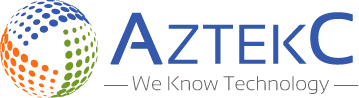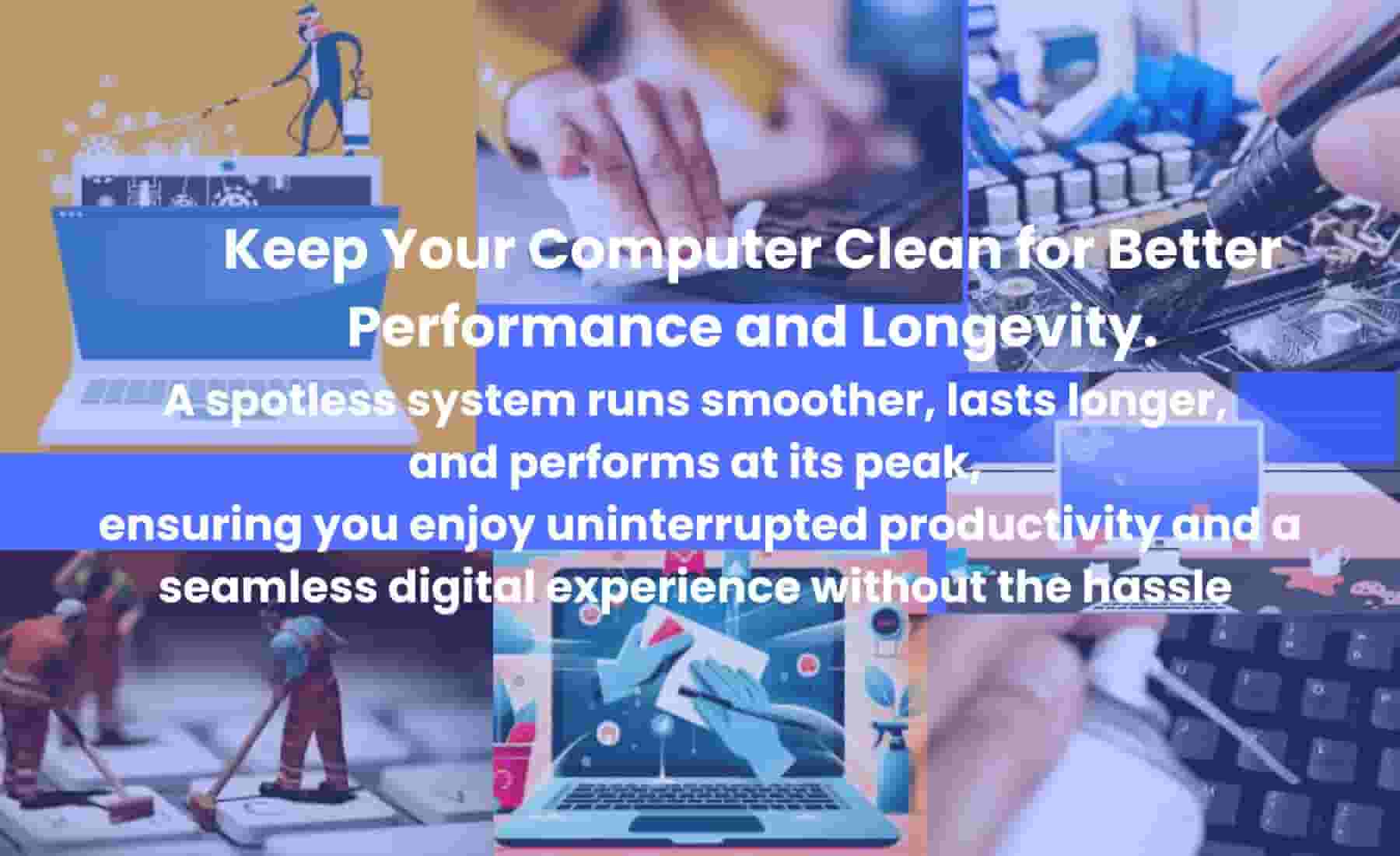Is your computer looking dusty or running hot? Over time, dirt, dust, and grime can build up on your computer screen, keyboard, vents, and even inside your case. Learning how to clean your computer properly can help it last longer, run smoother, and look better.
The Importance of Regular Computer Cleaning
Dust inside your computer can trap heat, reducing performance. Keyboards and mice collect bacteria, affecting hygiene. Regular cleaning helps your hardware last longer and prevents malfunctions. A clean computer also looks more professional and is more enjoyable to use.
Steps to thoroughly clean the computer
- Turn Off and Unplug: Always power down and unplug the device before cleaning to avoid electrical hazards.
- Right Tools: Use microfiber cloths, distilled water, and air dusters for safe cleaning.
- Clean the Screen: Use alcohol-free wipes or microfiber cloths to prevent streaks.
- Keyboard and Mouse: Blow away dust with an air duster, clean surfaces with a gentle wipe.
- Inside the Case: Use an air duster to safely clean internal components of desktop computers.
- Maintenance Schedule: Clean regularly to avoid dust buildup and ensure proper airflow.
Tools You’ll Need
- Microfiber cloth
- Distilled water or screen-safe wipes
- Compressed air duster
- Cotton swabs
- Screwdriver (for cleaning inside the case)
Clean Dust from Your PC Case and Vents
Dust buildup in vents and fans can block airflow, causing overheating and potential hardware failure. To clean safely, power off and unplug your computer, open the case (for desktops), and use the Manhattan Air Duster Case to blow out dust from fans and components.
Blow Dust Out of Your Keyboard
Crumbs and dust under keys can lead to sticky or unresponsive keyboards. Tilt the keyboard upside down and gently shake it, then use the Perfect II Power Duster to blow out fine particles between the keys for a clean and smooth typing experience.
Clean Your Monitor or Laptop Screen
Smudges and dust on your screen reduce clarity and cause eye strain. Never spray liquid directly on the screen. Instead, Allsop Screen Dr Alcohol Wet Wipes, which are alcohol-free and come with a microfiber cloth for safe, streak-free cleaning, are best for it.
Disinfect the Mouse and Keyboard Surface
High-touch areas like mice and touchpads collect germs over time. Clean them with a damp microfiber cloth or a disinfecting wipe, avoid bleach and dripping moisture. Allsop Screen Dr Wipes or Perfect II Power Duster are great for safe, effective cleaning.
Clean Ports and USB Slots
Dust and lint in USB ports can lead to poor connectivity and device issues. Use a compressed air duster like the Manhattan Air Duster or Perfect II Power Duster to clear debris, and gently loosen stubborn particles with a dry toothpick or soft brush.
Clean the Inside of Your Desktop (Advanced)
Internal dust can harm cooling, performance, and the motherboard. Like cleaning the computer monitor, turn off and unplug your desktop, open the case, and use compressed air like the Manhattan Air Duster to clean fans, the GPU, and the power supply. Hold fans steady while spraying to prevent damage.
Set a Regular Cleaning Schedule
To maintain your computer, clean the monitor and keyboard weekly. Once a month, air out the keyboard and vents. Every 3 to 6 months, perform a full case cleaning for desktops to remove internal dust and prevent overheating.
Stay updated with the latest trends and tips at our Blog for more insightful updates!
Conclusion
Regular cleaning is essential for maintaining your computer’s performance, preventing dust buildup, and extending its lifespan. By using the right tools and following the proper steps, you can keep your device in top condition for longer.
FAQs
- Can I use any air duster for cleaning?
No, use compressed air designed for electronics to avoid damaging your computer components. - How often should I clean my computer?
Cleaning your computer once a month is ideal to maintain performance and avoid dust buildup. - Is it safe to clean the screen with water?
It’s safe to use distilled water on a microfiber cloth, but avoid spraying it directly on the screen. - Can I use household cleaners on my computer?
No, household cleaners can damage your screen and components. Stick to screen-safe solutions. - Should I unplug my computer before cleaning?
Yes, always turn off and unplug your computer before cleaning to prevent electrical hazards.